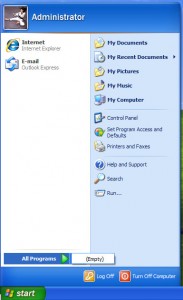 Sometimes after removing a computer virus from a infected Windows PC it looks as though all the user’s documents and programs are GONE. This can cause a panic for the user, not to mention the unseasoned technician. Usually nothing is actually gone, the apparently missing items are just hidden. Here’s a simple fix if this happens to a Windows XP machine:
Sometimes after removing a computer virus from a infected Windows PC it looks as though all the user’s documents and programs are GONE. This can cause a panic for the user, not to mention the unseasoned technician. Usually nothing is actually gone, the apparently missing items are just hidden. Here’s a simple fix if this happens to a Windows XP machine:
1) Go to the Start button (if you can see it). Click My Computer. If you can’t see my computer, push the Windows Flag key (between the CTRL and ALT keys at the lower left of the keyboard) and the letter R at the same time. In the Run box that opens up, type “C:\” (without the quotation marks). Click Okay.
2) Click the Tools menu at the top left of the window. Then click on Folder Options.
3) Click the View tab. Under Files and Folders/Hidden files and folders check the radio button for “Show hidden files and folders”, then click the Okay button at the bottom.
4) Right-click the Documents and Settings folder. Choose (left-click) Properties.
5) If Hidden is checked, uncheck it and click Apply. When the dialogue box comes up check Apply changes to this folder, subfolders and files, then click Okay.
6) During the progress bar for applying the changes if you get an “Error Applying Attributes” message, click Ignore or Ignore All. When the process is finished click Okay.
7) Repeat steps 2 and 3, but this time check the button “Don’t show hidden files or folders” (unless you want the normally hidden files and folders to be visible).
Voila! The “missing” programs, documents, desktop icons, folders and files are back as they were before the virus.
In Windows 7 it’s a bit more complicated. If you have that problem, please contact us for help.
