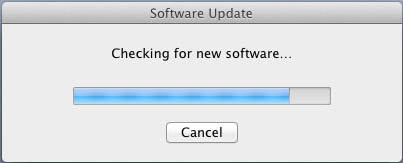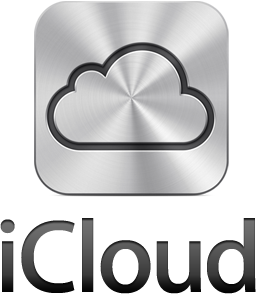 On Monday I decided it was time to migrate my online backup of my iPhone’s calendar and contacts from the soon-to-be-history MobileMe to Apple’s new iCloud. (Of course I backed everything up before i made the move, as I always tell my clients before they make any major change on their computers). At first everything seemed to go smoothly enough. I was able to get Outlook on my Windows 7 PC syncing with the data on iCloud. My Mac’s Calendar and Address Book programs were also syncing instantly. But the iPhone just wouldn’t sync. At all. I followed the instructions carefully. I wiped the phone and did a full restore, in case the software was damaged. Nada.
On Monday I decided it was time to migrate my online backup of my iPhone’s calendar and contacts from the soon-to-be-history MobileMe to Apple’s new iCloud. (Of course I backed everything up before i made the move, as I always tell my clients before they make any major change on their computers). At first everything seemed to go smoothly enough. I was able to get Outlook on my Windows 7 PC syncing with the data on iCloud. My Mac’s Calendar and Address Book programs were also syncing instantly. But the iPhone just wouldn’t sync. At all. I followed the instructions carefully. I wiped the phone and did a full restore, in case the software was damaged. Nada.
It was time to call Apple Care. After several phone calls and several techs, and nearly two hours on the phone with them, I was finally advised to make an appointment with my local Apple Store’s Genius Bar for in-person help. The tech on the phone decided it must be a hardware problem. Like most people, I have dropped my phone a few times, but it never seemed to have suffered any real damage. Now I wasn’t so sure.
Beau at the Upper West Side Apple Store is a very sharp guy. He ran all kinds of tests, and even tried setting my account up on a spare iPhone they use for troubleshooting. Same problem. That meant it was an issue in Apple’s servers, not my phone. Apparently during the migration from the MobileMe servers to the iCloud servers, something went haywire. The logs showed my account had been moved, but on my laptop I kept being asked to move again. After an hour and a half, Beau suggested I create a new iCloud account. Great idea! I actually already had another one that I use for purchasing music and apps in the App Store, so I made that my iCloud account. It’s a good thing too. When I got home and checked my old iCloud account, every contact was listed six times. Each time I had been asked to migrate from MobileMe, it kept copying the same data and adding it to what had already been copied.
Beau said he had never seen my problem before, so he wrote up a report for the Apple software engineers in California. Changing to a fresh iCloud account worked beautifully. I am happy to report that now my calendar and contacts sync instantly with iCloud and Outlook from my iPhone. The only thing that now requires a manual, wired sync to update is my Notes file. If you have a similar situation, here’s what I would recommend:
- Manually sync the iPhone with Outlook one last time.
- Right-click (or Control-click) the iPhone icon on the left index panel in iTunes to back up all your iPhone data. Also backup up your Outlook files, in case there is a problem later. In Windows XP they would be in C:\Documents and Settings\[User name]\Local\Application Data\Microsoft\Outlook. In Vista and Windows 7 they would be in in C:\Users\[User name]\App Data\Local\Microsoft\Outlook.
- If you have a Google mail account, make sure it is set only to sync mail, not contacts.
- If you already have an iCloud account with data in its calendar and contacts, log into iCloud on the web and delete all of those contacts and calendar events. That’s to avoid duplicate entries after you merge Outlook data with iCloud.
- Download and install the free iCloud control panel from Apple.
- Follow the instructions to log into iCloud and start syncing. This will upload all of your contacts and calendar events from Outlook to iCloud.
- On the iPhone in Settings/iCloud, log in and enable iCloud syncing. If this causes duplicates, there it’s easy to undo, in which case I would take a somewhat different path. (If that happens, email me and I’ll post a fix).