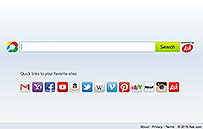
The Ask search page
One day your web browser suddenly opens to an Ask.com search page instead of your favorite homepage. What happened? You probably updated Java but didn’t opt out of changing your search engine and homepage to Ask.com. There is a screen just before you click the last “Next” button that has two little check boxes. You have to click in each box to deselect them.
Okay, so now you know how to prevent it next time, what do you do this time to get your homepage back to where you like it? Changing the homepage depends upon which browser you use.
In Microsoft Internet Explorer:
Open Internet Explorer by clicking the Internet Explorer icon on the taskbar.
Click the Tools button, and then click Internet options.
On the General tab, under Home page, enter the URL of the site you want to set as a home page.
Click Apply, and then tap or click OK.
For more information see:
Changing Internet Explorer homepage
In Mozilla Firefox:
Open a tab with the web page you want to use as your home page.
Drag and drop that tab onto the Home button.
Click Yes to set this page as your home page.
For more information see:
Changing Mozilla Firefox homepage
In Google Chrome:
It’s a bit more complicated in Chrome, but here are the instructions:
Changing Google Chrome homepage
In Apple Safari:
You can set any webpage as your homepage, and have it shown when you open a new window or a new tab.
Choose Safari > Preferences, then click General.
To set your homepage:
Enter a webpage address in the Homepage field, or click Set to Current Page to use the webpage you are currently viewing.
To open new windows with your homepage:
Click the “New windows open with” pop-up menu, then choose Homepage.
To open new tabs with your homepage:
Click the “New tabs open with” pop-up menu, then choose Homepage.
To quickly open your homepage:
Choose History > Home.
Source: Safari 8…Set Your Homepage
